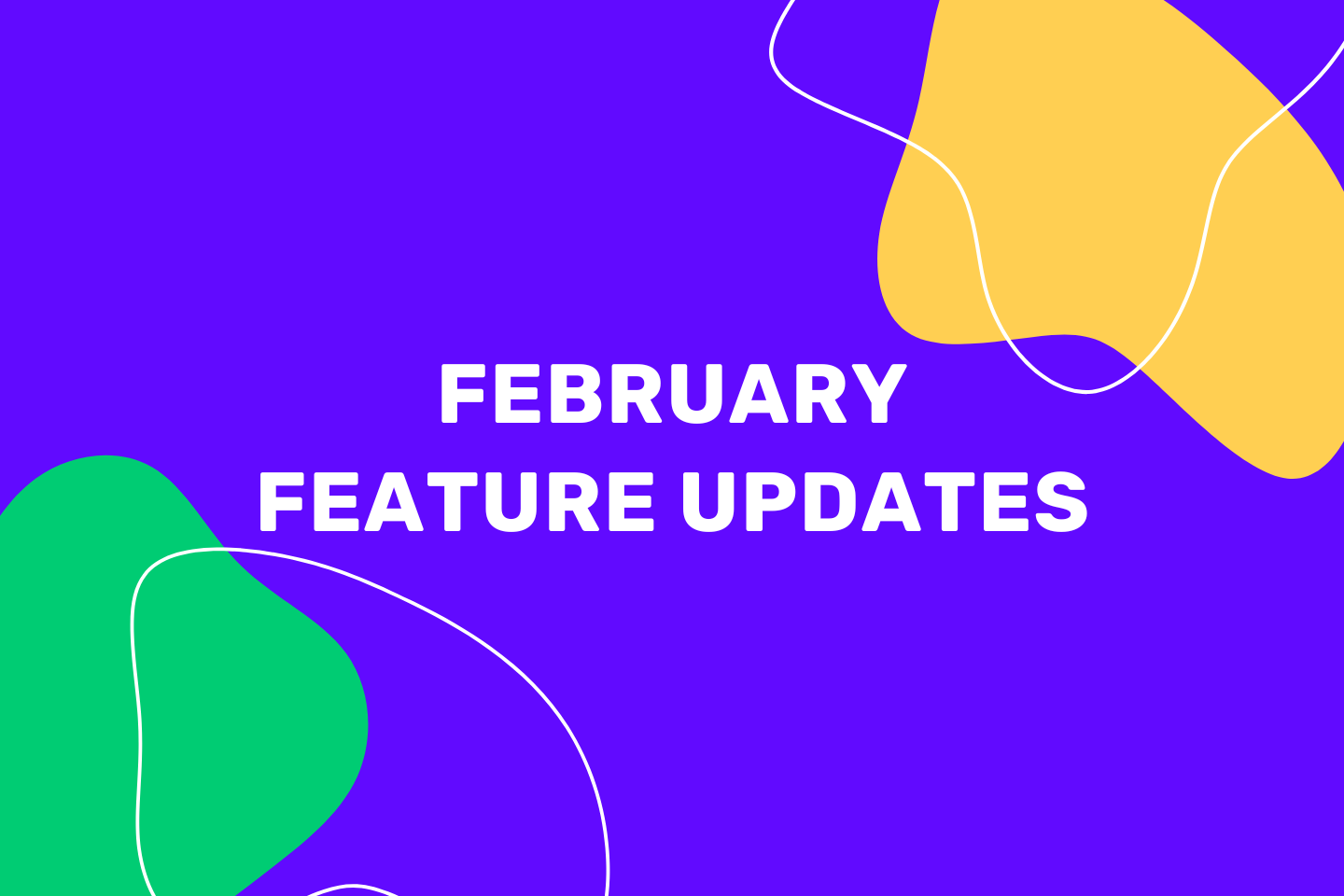Something that all our users have been asking for is finally live – forum block!
From now on you can have discussions and communication right inside your program in upcoach. We worked hard to design and program a perfect Discussion board block that is simple to add to any existing program that you already have and is intuitive to use for both you as a coach and your coaching clients.
Here is how to do it.
Adding forum block to the program
Like anything that we already have in the program builder, the Discussion block is a drag and drop section that you can add anywhere in your Program layout.
First, go to the Admin area of your upcoach organization; go to Programs and click the Actions button on the right. Slide into the Program Editor and on the left-hand sidebar you will see a brand new addition to the block’s family:
Isn’t it cute with that little bubble on top. ☺️
To add the Forum block to Program, simply drag and drop it on the Program canvas
You can rename the block, add more detail below, some guidelines for the clients on how to use the Discussion board for example.
You can also add the first questions, or create first discussion threads by adding questions, that your clients should answer:
And once you set up these first topics they will show up in the client view of your Program.
All that your clients need to do is click on the thread (question) and answer with a comment:
NOTE: Forum block is a simple feature right now in Beta. We will be working on polishing it and on bringing more fun and useful features over the coming weeks.
There you have it now you can grow your community right inside upoach!
If you need any questions please feel free to reach out to us via chat or email to [email protected].