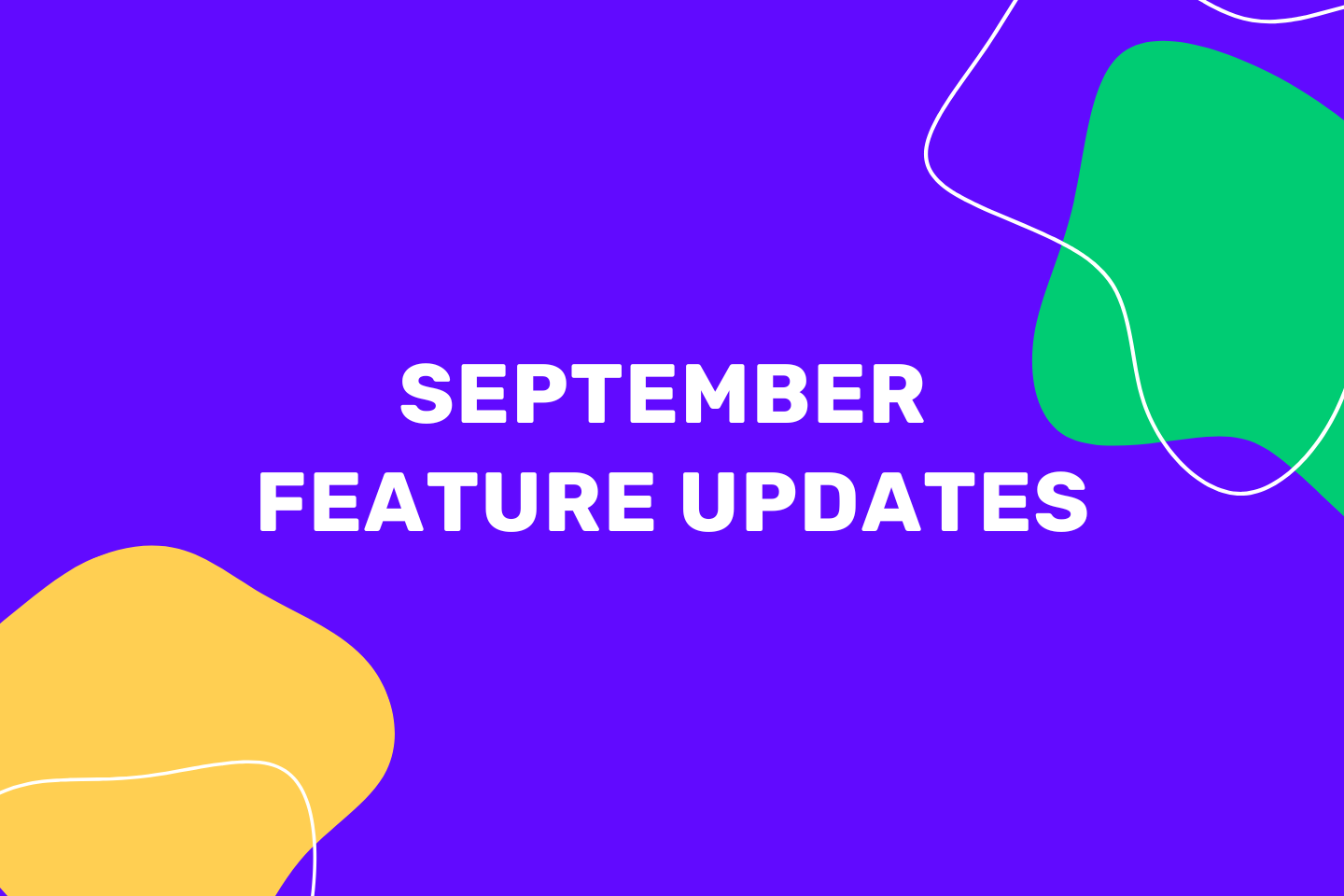Another month, another big update on upcoach.
We revamped the program designer feature to be sleeker and we also added some features that will enable you easier management of the program and tracking the progress of your clients.
Program designer
The flow of designing a program is the same, but we added small improvements like a drop-down menu withing the designer with two options:
- Duplicate the program
- Delete the program
You can also see the time stamp when the program was last updated (top right corner).
When you start building your program, you will see that the program is in the draft mode
Adding modules
When adding modules you have two options:
- Create a new module
- Or copy the module from some other program
Module setup
Setting up a module and adding content stays the same, but we added some cool tweaks 🙂
If you are going to run a program within meetings you can also add Coach notes to help you with presenting the module:
This field is optional so you can fill it in or leave it empty.
When adding to-dos for your clients you can now add a link, so if you want your clients to watch a video or read some additional resource, simply assign a to-do and add a link to external resource:
Editing program after you assign it to the group
This is s new feature of the program designer. Once you assign a program to a group, you can’t change the order of the modules or add new modules. You can only change the copy for the existing modules.
You will also see a yellow notification to remind you that the program is already assigned to a group.
If you wish to make changes, you can duplicate the existing program and then make changes.
Assigning a program to the group
We understood the need for different options when it comes to module settings – when the clients can progress, how to track their progress and so on. So, we also added new options for setting the program to the group
You can choose then the program will start, the exact time and date.
You can also choose the module release schedule:
- Release a new module every X number of days
- Allow clients to progress on their own
- Release modules manually (as it was up until now)
- Release all modules at once
Once you assign the program to the group set up a module release schedule to allow clients to progress on their own, you can’t change the settings.
Tracking client progress in the program
When you enable your clients to progress through the program on their own you can also track their progress. Here is how to do so:
- Go to the group that you want to see how clients progress and click on the three dots in the right top corner and then Program settings
- Click on the “See your clients’ progress” and you will see where your clients are in the program
This feature is really useful when you have multiple clients in one group and you want to track their individual progress, without the need to create separate subgroups for individual clients just so you can track their progress within the program.
Assigning programs to individual clients
Right now we only have the option to assign the program to a group. So, if you want to assign a program to only one client you should create a group with one client and then assign a program. We are working on a feature that will enable you to assign a program directly to a client without the need for creating a group.
Stay tuned for more awesome features and improvements in upcoach or reach out to us if you need more information at [email protected]