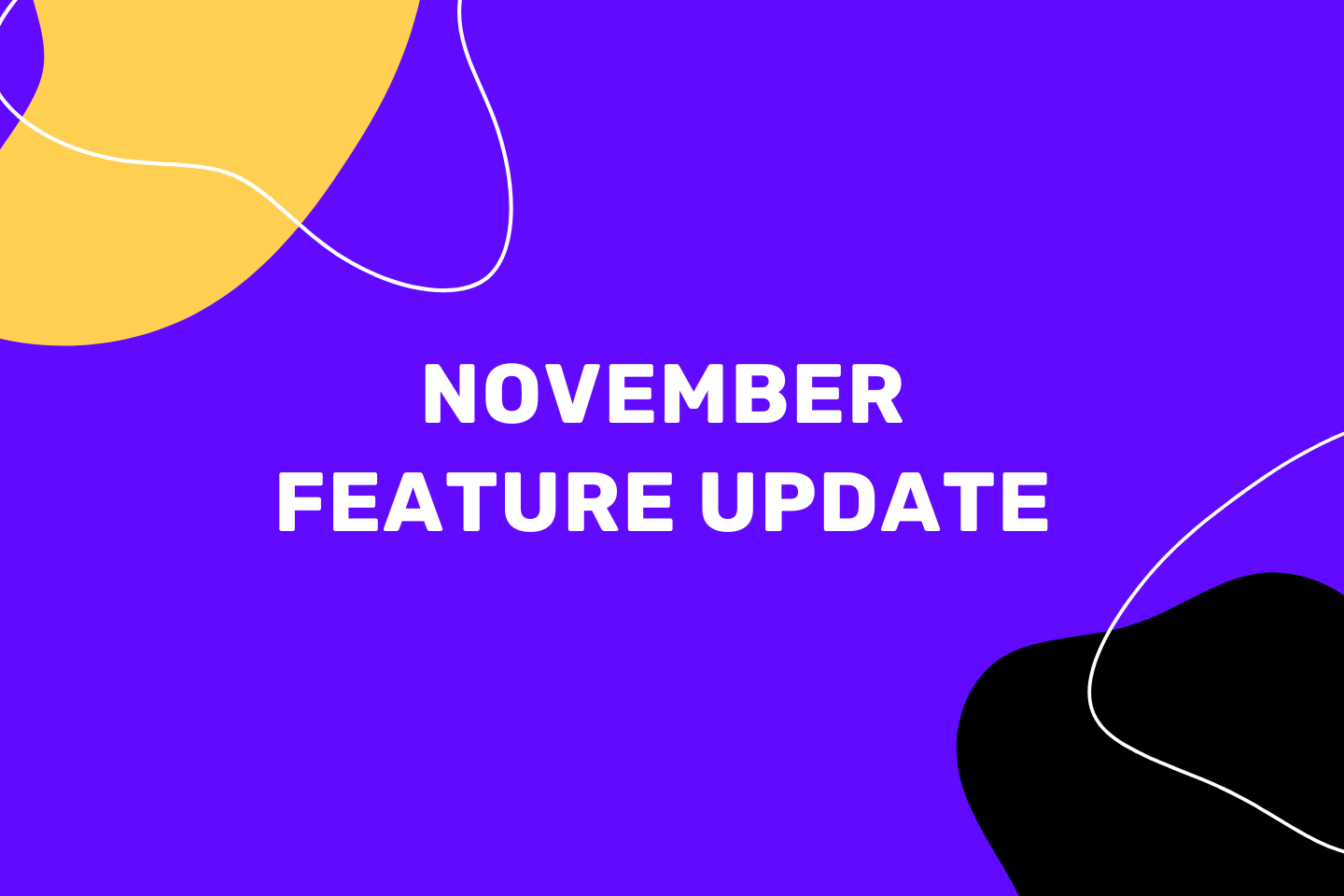New updates on the upcoach platform are inspired by many feedback that we got from our users. We decided to make some big changes to enable our users with easier creation and management of their coaching business in upcoach.
The first part that we tackled and made major improvements in the Admin area. Here you’ll see all of the important stuff that you need to create courses, agendas, and manage your clients.
What will this change bring to upcoach?
This major change will improve the way you create and manage all of the templates within the platform starting with agendas, smart documents, and also courses.
So, let’s dig into the changes.
What are the changes?
There are now three main sections in the admin area:
- CRM
- Templates and
- Advanced
The major major difference now is that we’ve decided to split all of the templates into three individual pages.

This will give you a better overview of what you’ve created and it will enable you to easily manage all of your programs in the backend (Admin area), without having to go back-and-forth between different pages and screens within the platform.
CRM
CRM part of the admin area is divided into two main pages:
- Clients – that shows all of the contacts in a table and
- The other one is the kanban where you can edit and manage your pipeline based on your preferences.

We polished up the kanban and now you can choose custom colors for the pipeline stages.

Also, you can add notes directly to a client’s card without having to open their profile or send them an email by clicking on an envelope icon that will take you to your email client.

Templates
In this part of the admin section, you will see three different pages for each of the templates, that were originally all on one page.

We changed the previous look of the boxes to a table

We added some extra explanations for each agenda template, so you can find some pre-created templates and what they are for. You don’t have to figure out the look of the agenda from the start, these templates will give you a better idea of how the agendas work.
Advanced
This part of the Admin area is a little advanced (as the name states :)) and here you can create:
- Workflows – automation
- Integrations with other tools
- Manage other settings
Workflows
With automation workflows, you can automate some processes that you currently handle manually. You can choose between 4 triggers:
- New member added to the group
- New user added to the organization
- User completed a task
- User completed a program module
You can filter these triggers by, for example, a group name

And automatically trigger the action:

These workflows are a great way to keep track of the important tasks you need your clients to complete. So, if you want to get notified when tasks are done, you could create an automation to send you an email whenever a task is completed.
Integrations
We recognize the need of our users to connect some other tools that they are using with upcoach, that’s why we started building our Integrations library. First integrations that are available are:
- Upcoach API
- ConvertKit and
- Zapier

ConvertKit
If you are using ConvertKit as your email marketing tool, simply connect your account with upcoach by adding API keys from your ConvertKit account.

Once this is setup you can use the workflow to send new members from upcoach to ConvertKit using the automation in upcoach.
Zapier
We are particularly happy with the integration with Zapier! It’s in the Beta phase, meaning that you can’t find it on the Zapier Marketplace just yet. But, you can create zaps if you click on the button on the Zapier integration within upcoach:

If you need any help with this, you can always reach out to our team at [email protected].
Settings
The last part of the Admin area is the Settings, where you can add and/or remove admins from your organization; you can upload your logo and manage your subscription.

Right now you can only update your payment method (update credit card information), download previous invoices, and cancel your subscription. For changing the subscription plan you should contact our support team.
In the coming weeks, we’ll have more improvements and polishes of the existing features. If you need more information about upcoach feel free to reach out to us at [email protected]